Installing Expert Advisors
Video Transcript
Installing Expert Advisors
Expert Advisors are programs written in MetaQuotes Language 4 and allowing to analyze and trade in the automatic mode (auto trading).
Before the Expert can be used, its parameters must be defined in the Terminal Settings window. To open the window:
Go to the main menu, click on “Tools” button and then select “Options” or press CTRL+O.
Settings of working with Expert Advisors are grouped in “Expert Advisors” tab.
The given section describes only settings common for all experts:
Allow Auto Trading – this option allows you to enable or disable the performing of trade operations by Expert Advisors and scripts. If it is disabled, scripts and Expert Advisors will work, but they won't be able to trade. This limitation can be useful for testing the analytical capacity of an Expert Advisor in the real-time mode (not to be confused with testing of Expert Advisors on history data). Automated trading can also be allowed or disabled using AutoTrading button on the toolbar.
Disable Auto Trading when the account has been changed – this option represents a protective mechanism disabling trading by Expert Advisors and scripts when the account is changed. It is useful, for example, when you change demo account for a real one.
Disable Auto Trading when the profile has been changed – a large amount of information about the current settings of all charts in the workspace is stored in profiles. Particularly, profiles contain information about Expert Advisors attached. Expert Advisors included into the profile will start working when a new tick incomes. Having enabled this option, one can hinder the trading by the Expert Advisors launching when the profile has been changed.
Disable Auto Trading when the charts symbol or period has been changed – if this option is enabled, then when the period or symbol of a chart is changed the expert advisor, which is attached to it, will be automatically prohibited to perform trade operations.
Allow DLL imports (potentially dangerous, enable only for trusted applications)
To enlarge their functionality, expert advisors can use DLLs (dynamic-links libraries). If it is enabled, such libraries can be used without any limitations. If this option is disabled, no expert can use external DLLs. It is recommended to disable import when working with unknown experts.
Allow WebRequest for listed URL
The WebRequest function in MQL4 is used for receiving and sending information to websites using GET and POST requests. To allow an MQL4 application to send such requests, enable this option and manually explicitly specify the URLs of trusted websites. For security reasons, the option is disabled on default.
To delete an address from the trusted list, select it and press "Delete" button.
To launch an Expert Advisor: Right-click on the “Expert Advisor” name in the “Navigator” window and select "Attach to a chart"; or Expert Advisor” name in the “Navigator” window or Drag-and-drop the Expert Advisor” name from the “Navigator” window to the desired chart.
A window appears with Common and Inputs tabs. Review the settings in each tab and make any necessary changes, and then click "OK" to attach the Expert to the active price chart.
The Expert will now be attached to the price chart. Its name will appear in the upper right-hand corner of the chart. The Expert's name will be followed by a smiley face if live trading is enabled. Otherwise, the Expert's name will appear with a frown face, a dagger after the name indicates that all experts are disabled.
To shut down an Expert, it has to be removed from the chart. To remove an Expert Advisor, right-click on the active price chart, select "Expert Advisors" and then "Remove".
Expert Advisors are programs written in MetaQuotes Language 4 and allowing to analyze and trade in the automatic mode (auto trading).
Before the Expert can be used, its parameters must be defined in the Terminal Settings window. To open the window:
Go to the main menu, click on “Tools” button and then select “Options” or press CTRL+O.
Settings of working with Expert Advisors are grouped in “Expert Advisors” tab.
The given section describes only settings common for all experts:
Allow Auto Trading – this option allows you to enable or disable the performing of trade operations by Expert Advisors and scripts. If it is disabled, scripts and Expert Advisors will work, but they won't be able to trade. This limitation can be useful for testing the analytical capacity of an Expert Advisor in the real-time mode (not to be confused with testing of Expert Advisors on history data). Automated trading can also be allowed or disabled using AutoTrading button on the toolbar.
Disable Auto Trading when the account has been changed – this option represents a protective mechanism disabling trading by Expert Advisors and scripts when the account is changed. It is useful, for example, when you change demo account for a real one.
Disable Auto Trading when the profile has been changed – a large amount of information about the current settings of all charts in the workspace is stored in profiles. Particularly, profiles contain information about Expert Advisors attached. Expert Advisors included into the profile will start working when a new tick incomes. Having enabled this option, one can hinder the trading by the Expert Advisors launching when the profile has been changed.
Disable Auto Trading when the charts symbol or period has been changed – if this option is enabled, then when the period or symbol of a chart is changed the expert advisor, which is attached to it, will be automatically prohibited to perform trade operations.
Allow DLL imports (potentially dangerous, enable only for trusted applications)
To enlarge their functionality, expert advisors can use DLLs (dynamic-links libraries). If it is enabled, such libraries can be used without any limitations. If this option is disabled, no expert can use external DLLs. It is recommended to disable import when working with unknown experts.
Allow WebRequest for listed URL
The WebRequest function in MQL4 is used for receiving and sending information to websites using GET and POST requests. To allow an MQL4 application to send such requests, enable this option and manually explicitly specify the URLs of trusted websites. For security reasons, the option is disabled on default.
To delete an address from the trusted list, select it and press "Delete" button.
To launch an Expert Advisor: Right-click on the “Expert Advisor” name in the “Navigator” window and select "Attach to a chart"; or Expert Advisor” name in the “Navigator” window or Drag-and-drop the Expert Advisor” name from the “Navigator” window to the desired chart.
A window appears with Common and Inputs tabs. Review the settings in each tab and make any necessary changes, and then click "OK" to attach the Expert to the active price chart.
The Expert will now be attached to the price chart. Its name will appear in the upper right-hand corner of the chart. The Expert's name will be followed by a smiley face if live trading is enabled. Otherwise, the Expert's name will appear with a frown face, a dagger after the name indicates that all experts are disabled.
To shut down an Expert, it has to be removed from the chart. To remove an Expert Advisor, right-click on the active price chart, select "Expert Advisors" and then "Remove".