Placing (opening) orders
Video Transcript
Placing (opening) orders
Position can be opened either by execution of a market order or by automatic triggering of a pending order.
To open a position using a market order, you have to execute the "Tools – New Order" menu command, press the New Order button of the "Standard" toolbar, press F9, or double-click on the symbol name in the "Market Watch" window. You can also execute the "New Order" context menu command of the windows of "Market Watch" and "Terminal – Trade". At that, the "Order" window will open that is used for managing trade positions.
Once the order is sent, the window will display the result of its execution – a successful trade operation or a reason why it has not been executed. If the "One click trading" option is enabled and the order has been successfully executed the trading window is closed right away without displaying the execution result.
If the Stop Loss or Take Profit level is too close to the current price at opening of a position, the message of "Invalid S/L or T/P" will appear. It is necessary to shift levels from the current price and re-request for placing of the order. A trade position will be opened after Forex4you has made a trade and set Stop Loss and Take Profit. At that, the status bar of the opened position will appear in the "Terminal – Trade" tab, and open price, Stop Loss and Take Profit levels will be shown in the chart (if the "Show trade levels" option is enabled).
Position can be opened either by execution of a market order or by automatic triggering of a pending order.
To open a position using a market order, you have to execute the "Tools – New Order" menu command, press the New Order button of the "Standard" toolbar, press F9, or double-click on the symbol name in the "Market Watch" window. You can also execute the "New Order" context menu command of the windows of "Market Watch" and "Terminal – Trade". At that, the "Order" window will open that is used for managing trade positions.
-
The order window fields are:
- Symbol – select a security symbol for which the position is to be opened;
- Volume – specify the trade volume (amount of lots);
- Stop Loss – set the Stop Loss level (optionally);
- Take Profit – set the Take Profit level (optionally). Zero values of Stop Loss/Take Profit orders mean that the orders have not been placed at all.
- Comment – write a comment (optionally). The comment length may not exceed 27 characters. After a position has been opened, the comment cannot be changed;
- Type – the execution mode. You can also choose either “Instant execution” or "Pending order" in the list here, which allows you to go to placing a pending order.
- Enable maximum deviation from quoted price – enable/disable the use of deviation. If the deviation is below or equal to the specified parameter, the order will be executed at the new price without any additional notifying. Otherwise, Forex4you returns new prices at which the order can be executed;
- Maximum deviation – the value of maximum permissible deviation in pips. Price deviation at placing of orders is used only in the instant execution mode.
Once the order is sent, the window will display the result of its execution – a successful trade operation or a reason why it has not been executed. If the "One click trading" option is enabled and the order has been successfully executed the trading window is closed right away without displaying the execution result.
If the Stop Loss or Take Profit level is too close to the current price at opening of a position, the message of "Invalid S/L or T/P" will appear. It is necessary to shift levels from the current price and re-request for placing of the order. A trade position will be opened after Forex4you has made a trade and set Stop Loss and Take Profit. At that, the status bar of the opened position will appear in the "Terminal – Trade" tab, and open price, Stop Loss and Take Profit levels will be shown in the chart (if the "Show trade levels" option is enabled).