Terminal Window Details
Video Transcript
In the previous video we discussed the basics of the "Terminal". In brief, this window allows you to control trading activities, view news, view account history, set up alerts, work with the internal mail and system journal. So when we look closer at the Terminal, we can see several tabs in the window, let’s check them all:
Trade – in this tab, one can view the status of open positions, pending orders, and manage all trading activities. Also, the total financial result for all open positions is published here.
Exposure – this tab contains the summary information about the state of assets by all open positions.
Account History – this shows the history for all performed trades and balance, whilst the open positions are not taken into consideration. The efficiency of all trade activities can be estimated with the results given in this tab.
News – here all financial news incoming can be viewed. This real-time information is indispensable for fundamental analysis.
Alerts – here various alerts can be viewed and set. Any files executable in the operational environment (including wave files) and messages to be sent by email can be set as alerts.
Mailbox – here all the incoming messages to the terminal through are stored here. Electronic messages are sent from here, as well.
Company – this tab displays a useful web page for a trader.
Market – You can buy or download applications here from the market of MQL4 applications at the MQL5.community.
Signals – this tab displays trading signals of the "Signals" service, which are available for subscription.
Code Base – here you can download any application published in the "Code Base" section of the MQL5.community website.
Search – this tab displays the result of searching through the client terminal.
Experts – this tab shows information about the functions of the attached expert, including opening/closing of positions, order modifying, the expert's own messages, etc.
Journal – In the journal information is stored about the terminal launch, events during its operation, along with all the trade operations performed.
Please keep in mind that some tabs of the "Terminal" window don’t show, because they are empty. For example, the "Expert Advisors" tab will be hidden until a message from the MQL4 program comes in.
Trade – in this tab, one can view the status of open positions, pending orders, and manage all trading activities. Also, the total financial result for all open positions is published here.
Exposure – this tab contains the summary information about the state of assets by all open positions.
Account History – this shows the history for all performed trades and balance, whilst the open positions are not taken into consideration. The efficiency of all trade activities can be estimated with the results given in this tab.
News – here all financial news incoming can be viewed. This real-time information is indispensable for fundamental analysis.
Alerts – here various alerts can be viewed and set. Any files executable in the operational environment (including wave files) and messages to be sent by email can be set as alerts.
Mailbox – here all the incoming messages to the terminal through are stored here. Electronic messages are sent from here, as well.
Company – this tab displays a useful web page for a trader.
Market – You can buy or download applications here from the market of MQL4 applications at the MQL5.community.
Signals – this tab displays trading signals of the "Signals" service, which are available for subscription.
Code Base – here you can download any application published in the "Code Base" section of the MQL5.community website.
Search – this tab displays the result of searching through the client terminal.
Experts – this tab shows information about the functions of the attached expert, including opening/closing of positions, order modifying, the expert's own messages, etc.
Journal – In the journal information is stored about the terminal launch, events during its operation, along with all the trade operations performed.
Please keep in mind that some tabs of the "Terminal" window don’t show, because they are empty. For example, the "Expert Advisors" tab will be hidden until a message from the MQL4 program comes in.